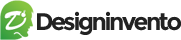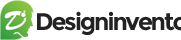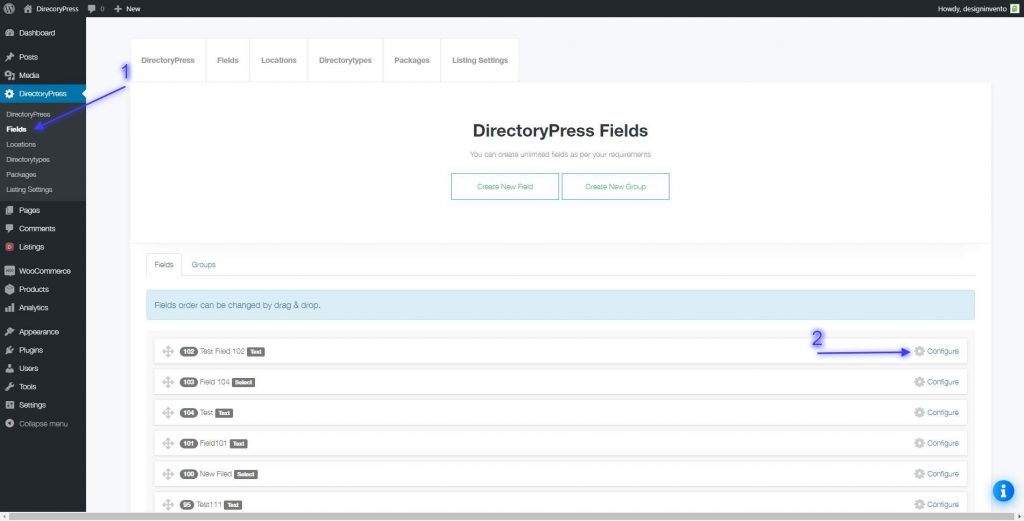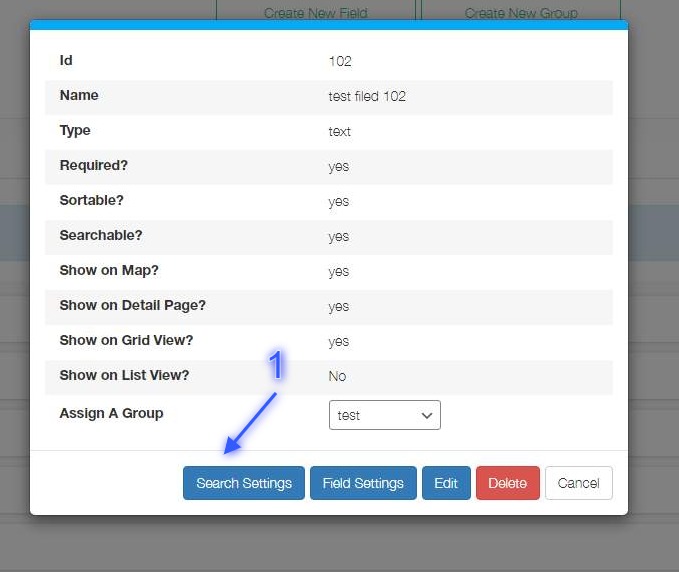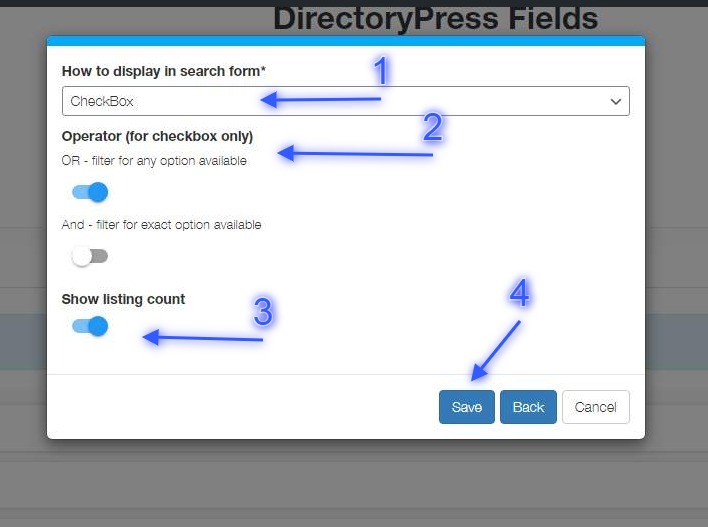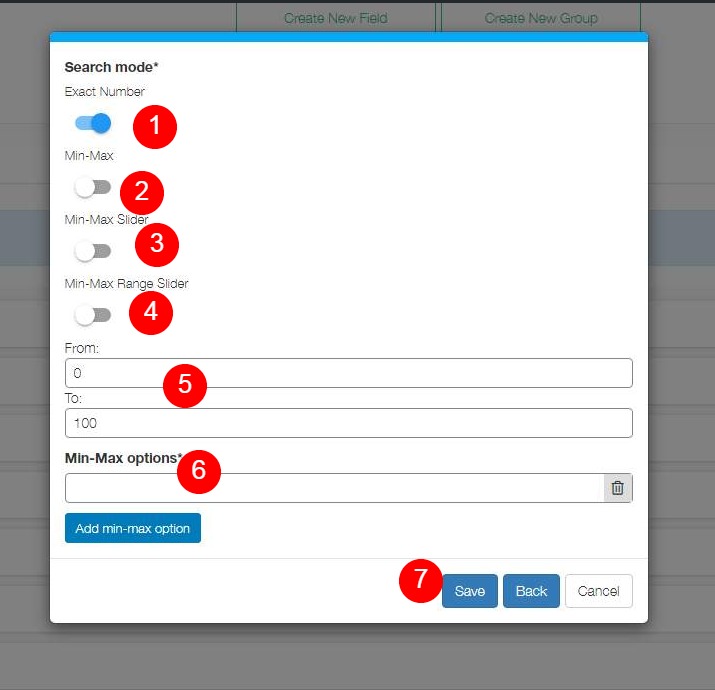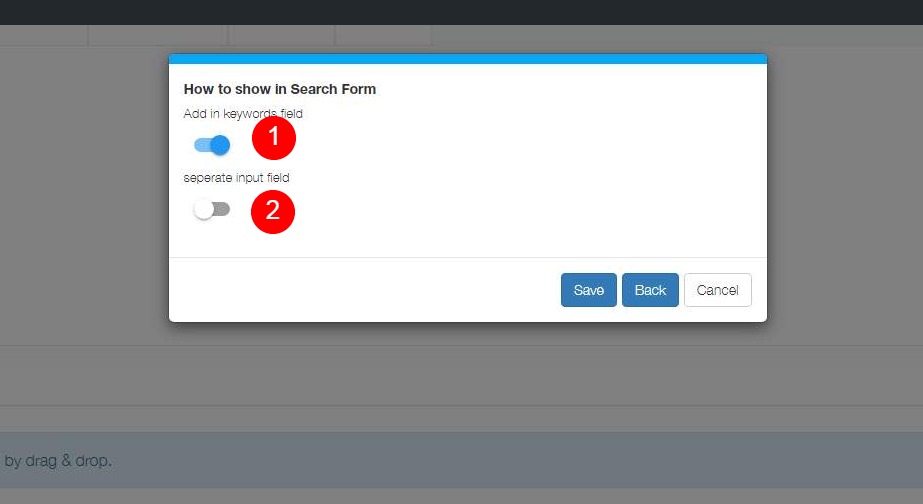Since version 3.0 DirectoryPress Offer seamless user experience at Backend with ajax based operations, At the end of this short tutorial you will be able configure any content field easily. Watch Video or follow step by step guide below.
Step: 1 #
- Browse to DirectoryPress -> Fields (fig:1.1)
- Click Configure link for particular filed (fig:1.1)
Step: 3 #
Each field type has own configuration options, to understand particular field settings a have looks at steps below according to field types.
Field Type: SelectBox and Radio, CheckBox
All fields with * are required
- You can choose whether to show a select box, checkboxes or radio field in search form (Fig: 1.3)
- You can select an operator for checkbox field, if OR operator turned on search engine would check if any of selected option available in listing,
- If And operator turned on, search Engine would check that listing must have all selected options (Fig:1.3)
- Click save button to update search configuration.
Field Type: Digit And Price Field
All fields with * are required
- If exact Number option selected am input field for exact digital value would be added in search form (Fig: 1.4)
- If Min-Max option selected a select box with minimum and maximum options would be created in search form, depending on range set in point number 5 (Fig: 1.4)
- If Min-Max Slider option selected, a ui slider would be created in search form depending on options set in point number 6 (Fig: 1.4)
- If Min-Max Range Slider option selected, A range UI slider would be created in search form depending on range set in point number 5(Fig: 1.4)
- Set range for Min-Max select Box or Min-Max range slider (Fig: 1.4)
- Create Options for Min-Max slider (Fig: 1.5)
- Hit save button then close to exit.
Field Type: Text Input and Textarea Fields
All fields with * are required
- If first option selected, this field argument would be added in keyword field (Fig: 1.5)
- If second option selected, a new input field would created in search form (Fig:1.5)
Step: 4 #
All fields with * are required
- After successful update, success message would appear (Fig: 1.6)
- If need further configuration e.g field settings or search settings click back button (Fig: 1.6)
- If no more changed required click close button (Fig: 1.6)