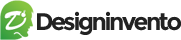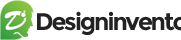Please watch tutorial to understand how DirectoryPress can be translated into your language or replace with your desire words. Super easy to setup for translation ready. Good Luck.
Step: 1 #
- Please go to wp-admin > appearance > plugins > search a plugin named as “Loco Translate”. Install and activate it to get started.
- Click on Loco Translate > Plugins > DirectoryPress (fig:1.1)
Step: 2 #
This step is only required for DirectoryPress Main plugin, Addon plugin don’t required this configuration.
- Click Advanced Tab (fig: 1.2)
- Edit Text Domain and file prefix both change text to uppercase “DIRECTORYPRESS”. (fig: 1.2)
- Hit button Save Config.
Step: 3 #
- Click Overview Tab (fig: 1.3)
- Click “New Language”(fig: 1.3)
Here you are creating a new language.
Step: 4 #
- Choose a language (fig: 1.4)
- Choose a location, which should be the middle one as in the attachment (fig: 1.4)
- Click Button. “Sart Translating“.
Choose your language in which you want to translate your website.
Step: 5 #
- You are on the Edior tab. (fig: 1.5)
- Select the English word which you want to translate into your language (fig: 1.5)
- Your English words will be visible below on the Source text field.
- On the bottom field will be your language field in which you need to type or copy paste translation or desire words.
- Hit save to implement the changes.
Step: 6 #
- Now go to wp-admin > Settings > general
Here you need to find “Site language” in the select field please choose your language then hit save Changes. (fig: 1.6)
This is how you can change any word into your own language to make it understand people of your language. Hope this article helps. Good Luck.. !