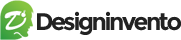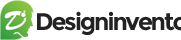How to updating theme and plugins to the latest version #
- Theme update through WordPress
- Theme update through FTP
- Theme update via C-panel
Make sure you have to take a complete back up of your old theme version like a back up of any customization work.
1. Update Through WordPress Admin Panel #
- Login into your Theme Forest account and go to downloads (Dashboard > downloads)
- Download the theme into your computer
- Unzip the file you just downloaded from Theme Forest and locate the WordPress Theme. (eg. classiadspro.zip)
- Log into your WordPress Dashboard.
- Click on Appearance > Themes.
- Activate any default WordPress theme then delete your current classiadspro theme
After that, click on the upload theme button then “choose file” button and locate your theme zip file (classiadspro.zip) then hit install now. After The classiadspro has been installed locate and click activate.
Please be informed that you should not upload the whole package you have downloaded from Themeforest as you will get an error of missing classiadspro stylesheet file. Instead, locate the classiadspro.zip file inside the main file you have downloaded.
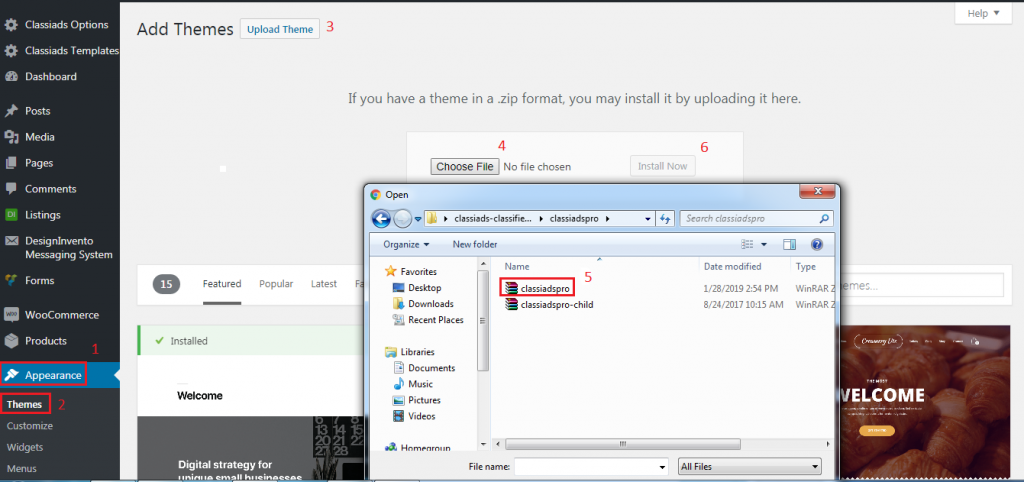
Update Required and recommended Plugins #
After updating the theme when you’ll activate theme it will automatically redirect you to the updates plugins. If it won’t you can check for updates in WP > Appearance > install plugins our provided required and recommended plugins will be listed here if not install, active or needs to be updated.
After updating the theme. Go to Appearance > install plugins > check if any updates are listed for the required or recommended plugin. Hit update.
2. Manual Update Using FTP #
- Login in to your Themeforest account and go to downloads (Dashboad > downloads)
- Download the theme into your computer
- Install an FTP program (Filezilla is free)
- Retrieve your FTP login information from your hosting admin panel and login into your hosting via FTP
- Unzip the item main file
- Locate theme.zip (eg : classiadspro.zip) and unzip it. make sure your unzipping software does not create extra directory with the same name nested into each other.
- drag and drop theme main folder into your FTP program with the destination: “YOUR_HOSTING_ROOT/YOUR_SUBDIRECTORY/wp-content/themes/”
- FTP program will give a warning that there is an existing with the same directory name, choose to replace all.
- It will take varying from 15 to 30 minutes to replace all files. Once you did login into your wordpress dashboard and go to themes select classidaspro check if the version is changed.
3. Update through C-panel #
You have to login your c-panel then go to file manager > domain directory > usually would be (public_html) > wp-conetnt > themes > upload classiadspro.zip here > replace with your old one > unzip classiadspro.zip